How do I create a 3D Selfie?
 A selfie is a type of self-portrait photograph, typically taken with a hand-held digital camera or camera phone. Shown on the right a self-portrait of a female monkey, who had picked up photographer camera and photographed herself with it.
A selfie is a type of self-portrait photograph, typically taken with a hand-held digital camera or camera phone. Shown on the right a self-portrait of a female monkey, who had picked up photographer camera and photographed herself with it.
ReconstructMe extends the selfie idea to 3D. Using the self-portrait feature in ReconstructMe, everyone can generate 3D printable busts in a minute. Below is good example of an 3D self-portrait outcome without any manual postprocessing.
What do I need to do?
- Position the camera horizontally and on eye-level height infront of you.
- Activate Selfie mode in ReconstructMe’s Surface settings area.
- Click the Suggest Defaults button if you are unsure about good settings to start with.
- Click Start to begin the selfie scan.
- Turn around 360 degrees in either direction – reconstruction will stop automatically.
- Wait for the post-processing to complete and save your model.
Your model is now ready to be opened in your favorite 3D printing application or uploaded to any 3D printing service. The video below runs through the above steps.
Video Link https://youtu.be/grfekSw4Cyo
Any best practices?
Here are a couple of things to take into consideration when generating selfies for optimized results.
Ensure you have enough space
When scanning yourself by turning in front the camera, make sure that you are the only object within the reconstruction volume. Double-check this in the live preview at the Volume tab of ReconstructMe.
Rigidness and constant facial expression
Try to avoid changing your facial expression during the scan or the pose of your body. When doing a colorized selfie, avoid changing the position of your pupils with respect to your eye. We’ve built in a couple of helpers in ReconstructMe that will help you to achieve this.
- Use the Handling / Start delay setting to increase the time before scanning starts. This will give you enough time to put you in optimal pose.
- Activate Handling / Sounds. This will play a countdown sound at start and a ta-da sound when the scan completes. So, no need to stare at your screen. Note, you need to set Handling / Start delay to a minimum of 5 seconds to hear the countdown sound.
Constant lighting conditions
When doing a self scan without the help of somebody else (e.g by rotating in front of the camera) make sure that the lighting in your room is diffuse or use a spot-light that is placed directly on the camera and facing in the same direction. If the room you are sitting in has a window through which light enters, make sure that the window is directly behind the line of sight of the camera. Even better: get the help of a friend who moves the camera around you and who avoids casting shadows on you.
Camera placement and calibration
Make sure to place the camera horizontally on eye level height before the scan starts. The same placement should be taken when the scan starts and the camera is weaved around you by a friend. If you get a visible seam artifact in your result do the following
- Modify the start position so that the camera looks from behind your shoulder. This will place the seam on the back of your model where it won’t be as visible as if the seam runs straight through your face.
- If you have a PrimeSense Carmine 1.09 we recommend to use a custom calibration file. Download the file and tell ReconstructMe about it in Device / Sensor.
What do I get?
When in selfie mode, ReconstructMe generates a 3D bust that is printable without further modifications. Here is what happens in detail
- Watertight
- Watertight refers to a property of 3D meshes that allows the 3D printer to determine the inside and outside of meshes. A mesh without holes is often referred to as watertight, because when you fill-up the inside with water, no water will drop out. ReconstructMe will enforce this property.
- Cut
- ReconstructMe slices the model on the bottom to generate a nice planar stand of your bust, so that it does not fall over when being put down.
- Oriented
- ReconstructMe will place the origin of the model on the center of the base of the bust with positive z-direction pointing upwards towards its head. This will allow you to directly import the bust in your favorite 3D printer application and your bust should already be placed on the printer’s virtual platform.
- Scaled
- Since your 3D printer won’t be able to print you in full-size, ReconstructMe scales your model down to 20cm when saved. Note, the saved model dimensions are in millimeters.
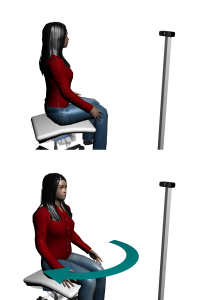

Comments
Post a Comment
Comment