Make your photos more exciting in office
The shapes tool in word, power
point , outlook and publisher (but not one note)is an easy way to insert
different shapes photos into a document. The trick is to insert the shape in
your document first and then add a picture of your choice as a custom
background.
To do this, click the insert Ribbon tab, then
shapes. Choose a shape from the list that appears, then click and drag to
adjust the shape. Right-click this new shape, then click format shape. Next,
click fill then ‘Picture or texture fill’. Click the file button and choose the
photo you want to use. If you use small picture, you may want to tile picture
as texture option. To do this in office 2007, right click the shape, then click
format auto shape.
Click fill effect in
the colors and lines tab then picture and select picture. Click ok to add the
picture to our shape. Click ok to close format shape window.
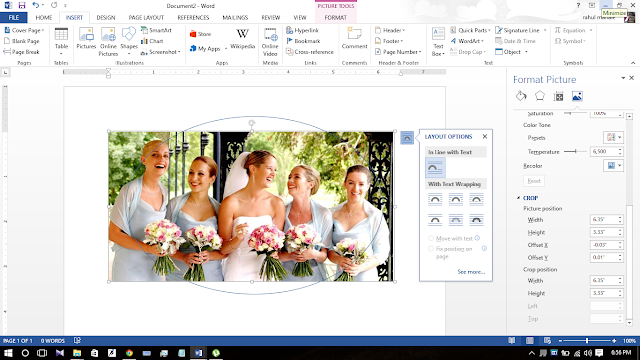

Comments
Post a Comment
Comment